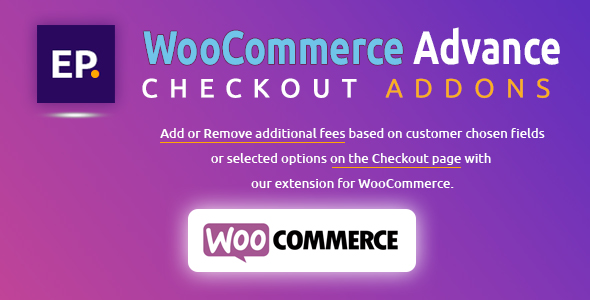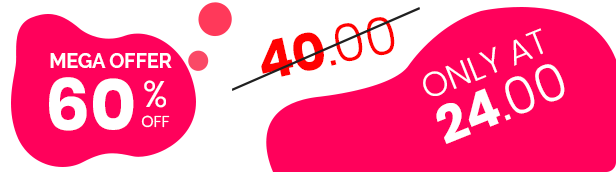Easily Offer Free or Paid Add-ons and Services at Checkout
The WooCommerce checkout process able to covers the entirety fields shops need to submit a request for order. At the main time, if you want some additional offers on the checkout page only? Here is EP WooCommerce Advance Checkout Addons is one of the most important Addons to less your hesitation. This Advance addon able to identify all additional options in your checkout page and determine which are free or paid. You can make sort and channel orders on your new additional offers.
In EP WooCommerce Advance Checkout Add-ons permits you to easily add a few field types and yet you can add an additional field to your checkout page, including text fields, text areas, select (dropdowns), multi-selections, radio buttons, a checkbox, multi-checkbox, and document transfers. Checkout Addons can give you an approach to charge for add-ons management like rush fulfillment or gift wrapping or can assist you with offering add-ons at checkout without inventory like stickers or insurance.
Sample Checkout Fields
You can decide if to show this data on the “Order” page and make it sortable or filterable. Also, it is ready to add checkout fields that are simple from the new EP WooCommerce Advance Checkout Add-ons Menu. Basically add your field name, alternatively replace it with a graphic name for the checkout page, determine field type, and whether the options should add a cost or be taxable.
Features and What Can Checkout Add-ons Do?
- Easily Add Discount and Fees Option.
- Able to adding option fields for products and services without inventory management.
- Add or remove additional costs for field or selected options.
- Amount or percentage based fees applicable.[NEW]
- Place costs on a per-option basis.
- It will automatically update all selected or changed options for the order details and total on the Checkout page!
- If customers go away for a long time, it will be saving all selected fields and documents that uploaded on Checkout Page.
- 24×7 Hours Customers Supports.
- Allow customers to view order add-ons
- Supports One Page Checkout.
How to Get Started
- Just purchase this extension and download it. 🙂
- Easy to install into your WooCommerce store
- Create some sample fields with Checkout Add-ons.
- Wow…! let’s sit back to enjoy using your new Checkout fields!
The EP WooCommerce Advance Checkout Addons plugin lets you add fields to WooCommerce checkout page. You can use it to add unlimited paid or free fields.
Customers can see and use these fields in checkout page to add gift messages, information, fast handling and many more to their purchase.
Installation
- Download the plugin from Envato download page.
- Go to Plugins > Add New > Upload and select the ZIP file you just downloaded.
- Click Install Now and then Activate.
- Go to wp-admin menu > EP Checkout Fields > Add New and read the next section to learn how to use the plugin.
- Click Publish.
Creating Checkout Fields
To create a checkout addon fields, go to wp-admin menu > Checkout Fields > Add New
Here’s an example of how each field appears on the checkout page:
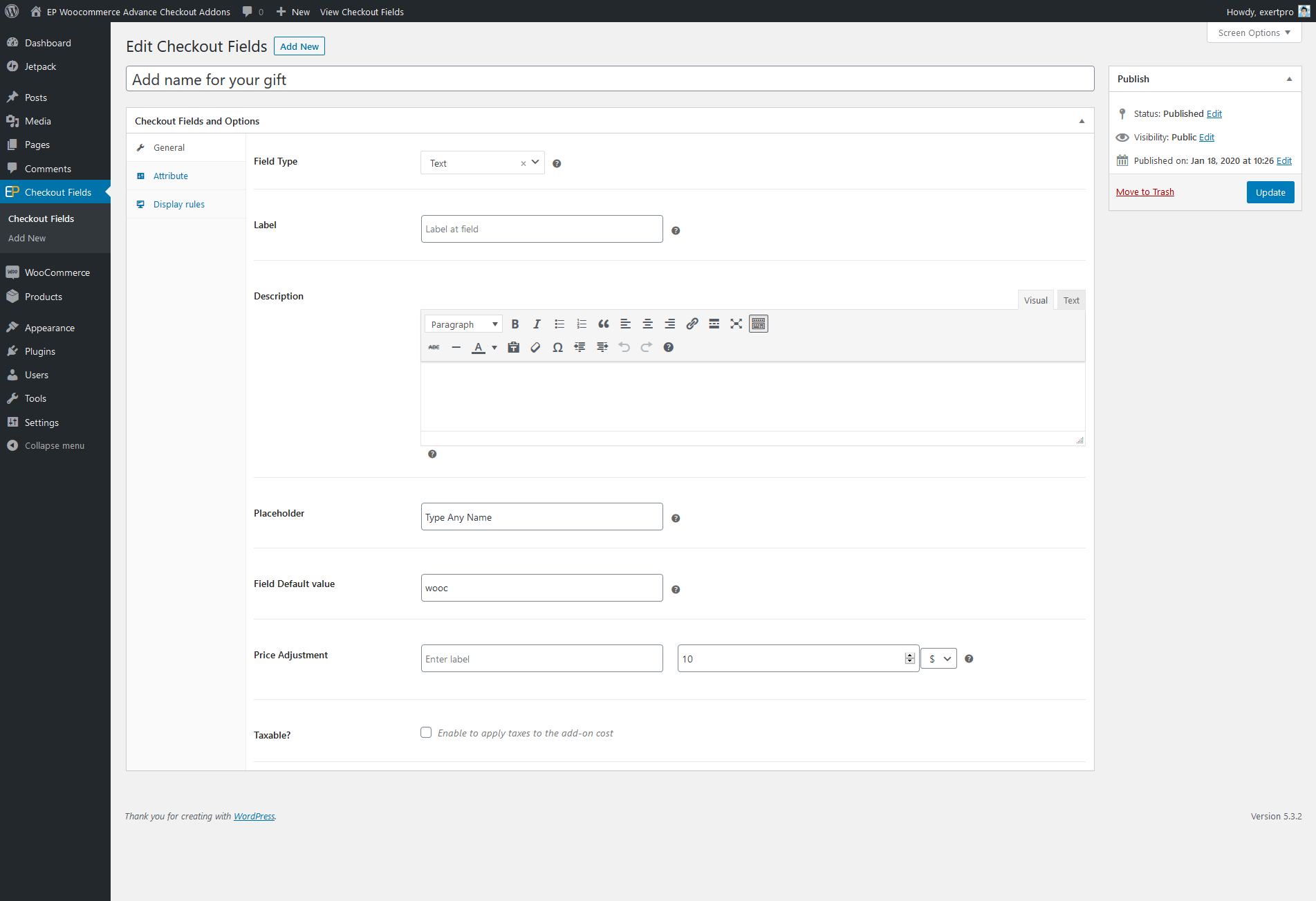
You can now begin creating your checkout field! On the General tab you can modify the following fields:
- Field Type: Choose the add-on field type.
- Label: Customer-facing label for this add-on. If left blank, the add-on Title will be used.
- Description: Optional. Customer-facing field where you can provide additional information about the fields. Supports limited HTML.
- Field Default value: Optional. The value that should be prepopulated for the field on the checkout page.
- Placeholder: Optional. You can set Placeholder text for each field.
- Taxable?: Determines if tax rates should apply to the add-on. This setting will only appear if taxes are enabled for your store.
- Tax Rate?: Optional. If taxable, determines which tax rate will apply to the add-on.
- Attributes: Optional. These settings impact whether the add-on field is required and if/how it should be displayed on the Orders page.
Field Types
| Type | Description |
|---|---|
| Text | Customer can enter a short string of text. |
| Text Area | Customer can enter a long string of text. |
| Multiselect | Customer can select one, several, or all options from a drop-down menu. |
| Radio | Customer can select one option from a list of radio buttons. |
| Checkbox | Customers can select a single checkbox. |
| Multi-checkbox | Customer can select one, several, or all options from a list of checkboxes. |
| File | Customer can upload a file to include in their order, which you can access from your Media Library or when viewing the order. |
Here is a screenshot of how each field appears on the checkout page:
Last Updated: 11-Feb-2020
= 1.0.1 =
*Fixed Css and radio button issues
First Release – Feb 5, 2020
Contact the author
This author will respond to buyers’ questions and provides limited support through their own support system.
Item support includes:
- Availability of the author to answer questions
- Answering technical questions about item’s features
- Assistance with reported bugs and issues
- Help with included 3rd party assets